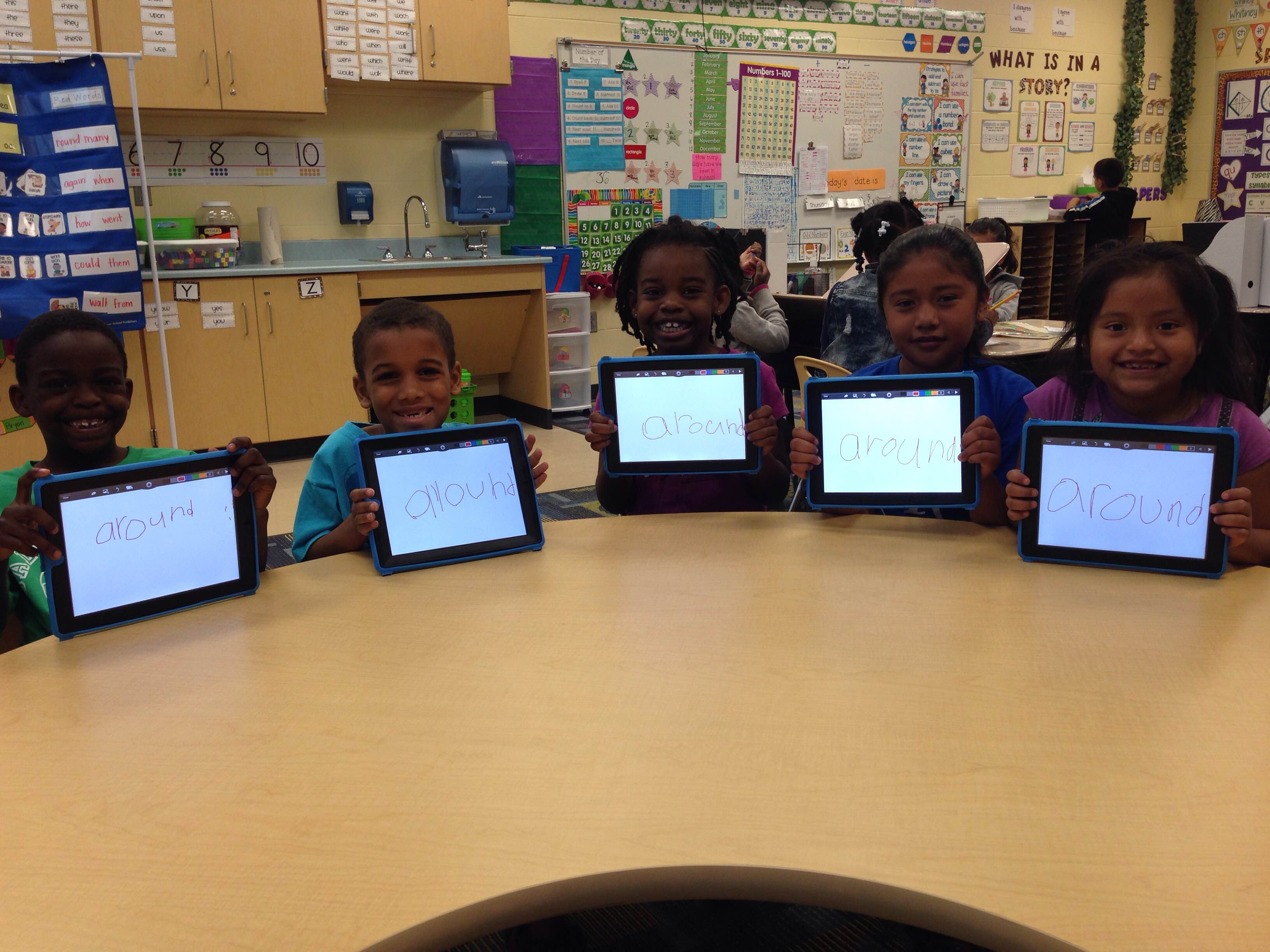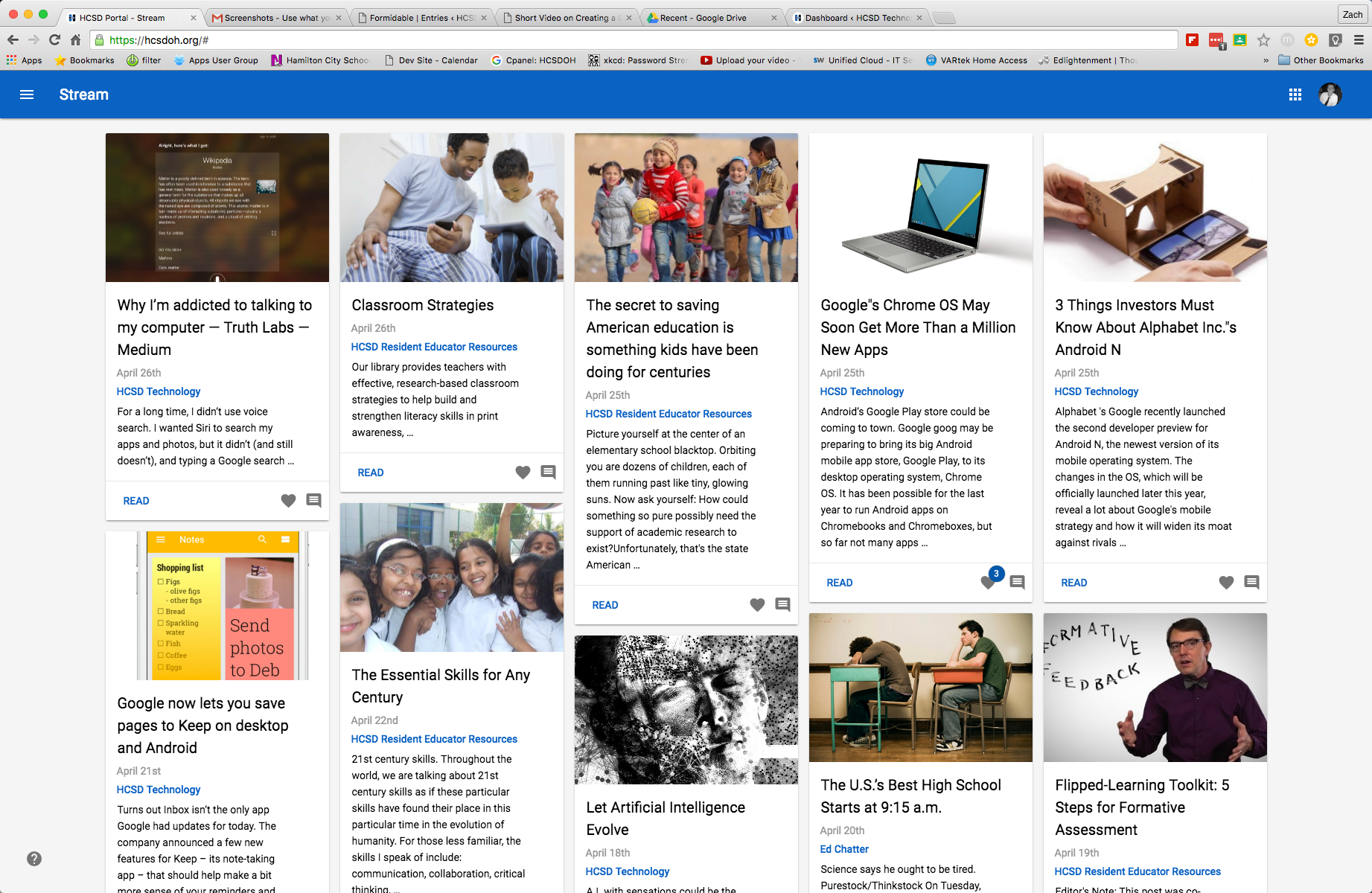I don’t know about you, but I always end up having too many tabs open in Chrome. Many times I am multi-tasking and using multiple tabs at a time; however, when I am researching, the tabs tend to build up quickly. Often times, it becomes unmanageable and cluttered to the point of not being able to see what is even on the tabs. Chrome also becomes sluggish with more tabs that are kept open. Who wants to have the computer run slower during your lesson? Not me!
Well, check out this perfect remedy! OneTab is a Chrome extension that converts all your open tabs into a single one, freeing up considerable memory and making Chrome run quite a bit faster. Once you have installed the OneTab extension from the Chrome Web Store, OneTab adds a little filter-like icon to the right-side of the Chrome address bar. Click it and every tab disappears and is replaced by a One Tab tab. Within the One Tab, you will find a handy-dandy list of all the tabs that were open; click any one of them to reopen that tab, or click Restore all if you want them all back.
You can also mouse over an item in your list and remove it by clicking on the X that appears to close it out altogether. Or, drag and drop tabs to reorder your list.
OneTab offers a few other features that could prove to be handy in making us all more efficient with our jobs and with our students. You can import and export all the URLs, or even turn your list of tabs into a shared web page with its own unique URL (complete with a QR Code). Think about how convenient this will be when using multiple sites during your lessons or providing your students with a list of resources to complete a certain project or research. Instead of copying and pasting all the URLs into Google Classroom or other source, you could just create a OneTab Web page and post that single link.
This is becoming one of my favorite Chrome extensions. If you are looking for something that takes away the clutter in your browser, makes things run at a faster pace, and adds efficiency to your work day, I highly recommend using OneTab.