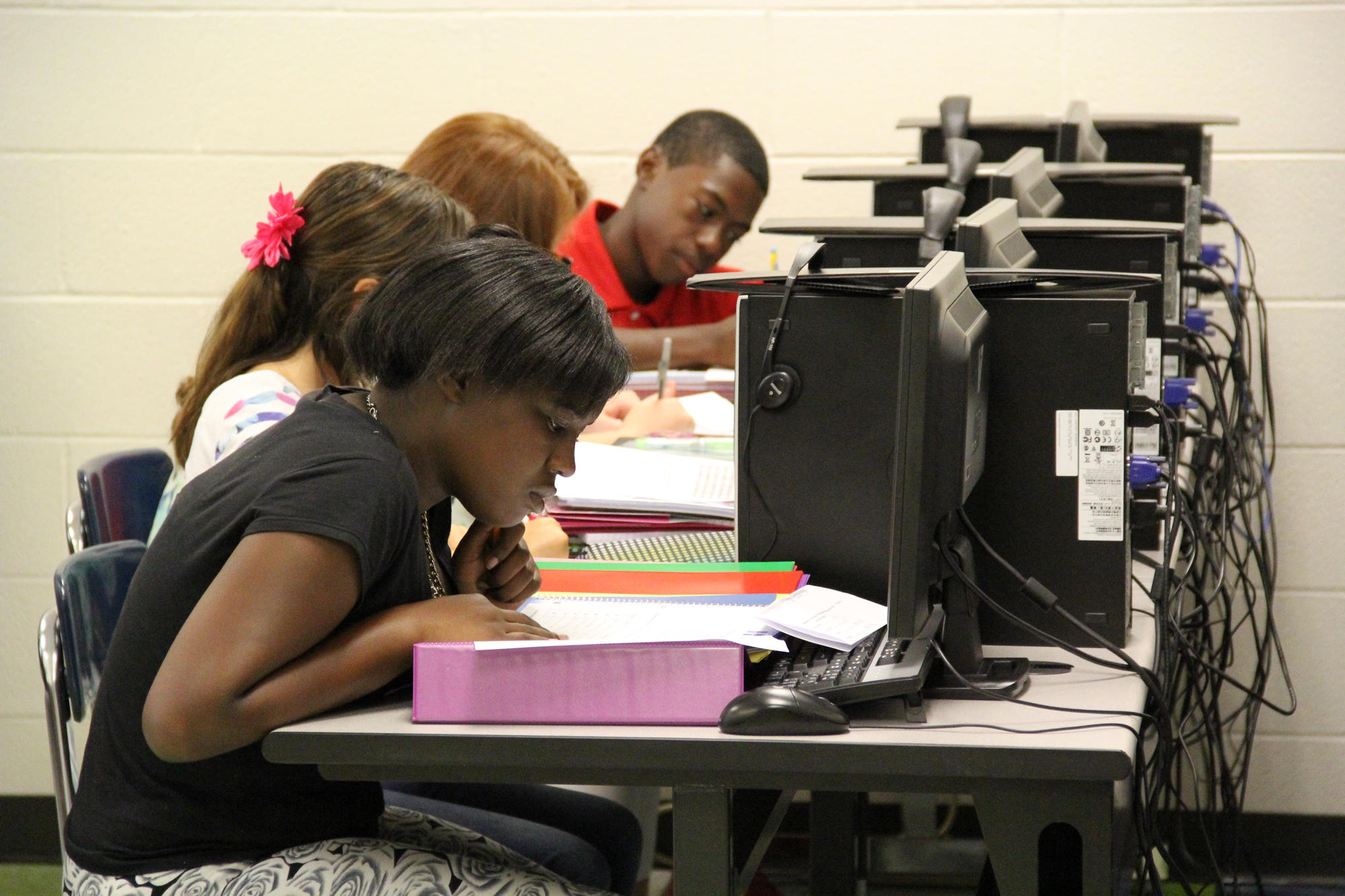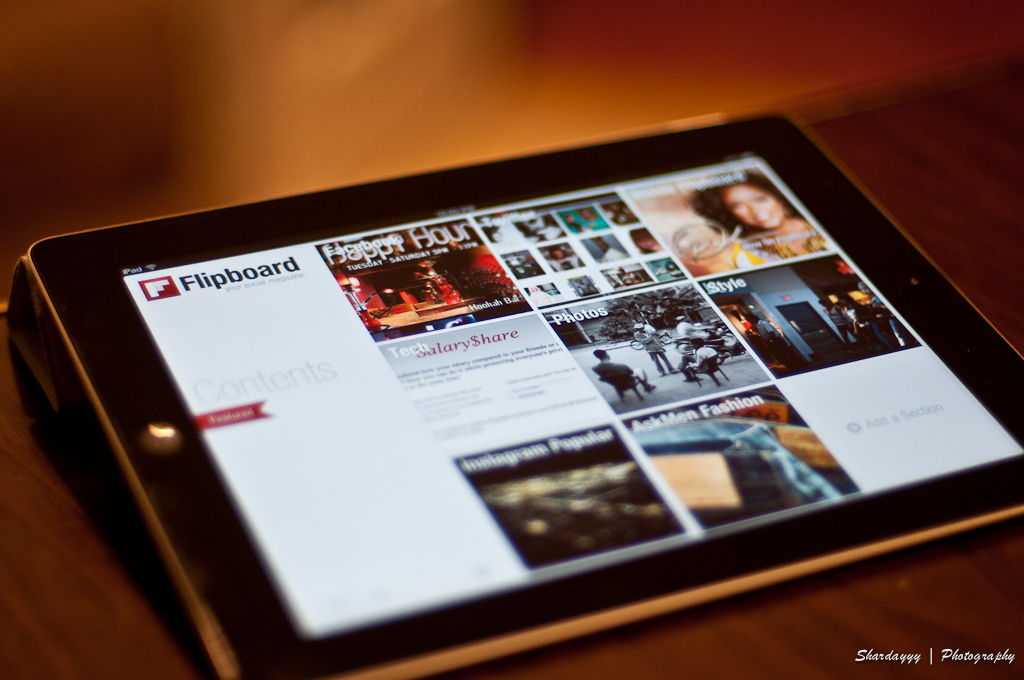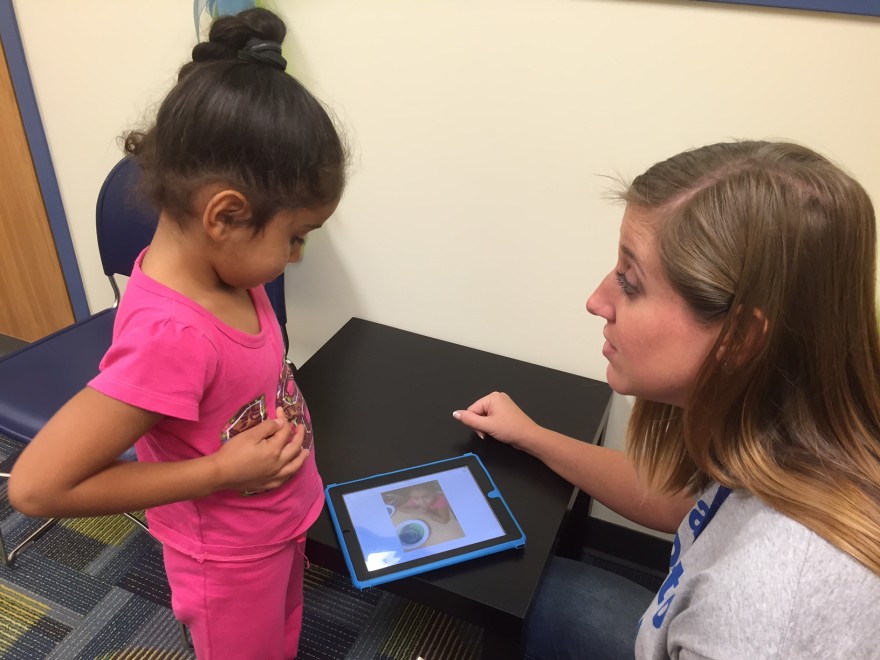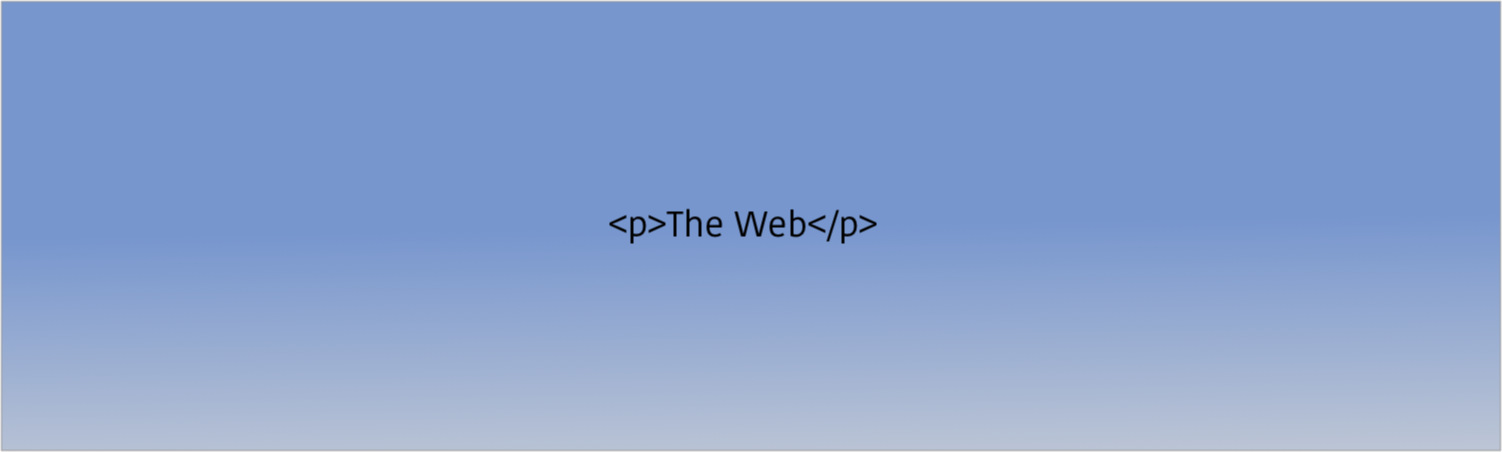Read & Write for Google is an accessibility app to be used with Google Docs. It was originally created for struggling students but can be a tool to benefit all students. I became intrigued with Read &Write when I attended a session at the Ohio Educational Technology Conference back in February. The session featured a student who was not only an ESL student trying to survive high school , but also had dyslexia among other learning disabilities. Her teacher introduced her to Read & Write for Google and it made a strong impact on her daily activities as a student. She went from failing to getting all As and Bs , and now has the motivation and aspiration to go on to college to continue her success.
Read & Write has several features that would benefit any student. Some of the accessibility options include a picture dictionary and a talking dictionary. To use either dictionary just highlight a word then click on the dictionary that you want to use. The dictionary that you select will pop-up in your document. Read & Write will also read the text of your documents aloud. In the settings menu, you can select from nine voices and three playback speeds. Many students need to hear what they are writing to determine if it makes sense or is complete. There is also a speech to text option for students who find a need to dictate what they want to write. They can then go back and edit as needed. Highlighting is another feature that is quite useful for students. There are endless possibilities for use of this feature and is “PARCC-like” for additional support and practice for standardized testing online.
With the district initiative on writing across content, Read and Write for Google is a fabulous tool to be used by all of our students. There are so many opportunities for students to enhance their reading and writing skills using the highlighting, text to speech, and dictionary features. Teachers will find it equally useful in their daily needs of delivering instruction and other professional responsibilities.